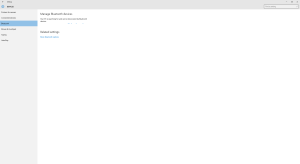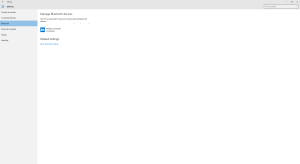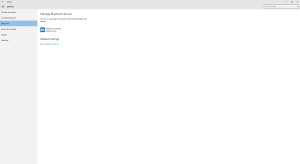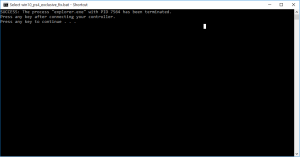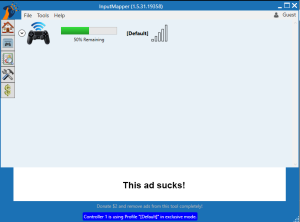UPDATE:
With Windows 10 Update 10532 it looks like the trick to kill explorer to get exclusive mode is no longer required. There many be some things that required being disabled. However I get exclusive mode with that new build of Windows 10 without using the trick below. So follow this guide merely to get PS4 running, skip the section on killing explorer.
This is a matter of opinion but I personally believe the PS4 controller is one of the best controllers to come out since the PS2 controller. I have always found the feel of the controller to be superior to that of the XB360. The XB1 controller came a long ways. I play a lot of tight platformers and the XB360 controllers awful DPad basically soured me for life.
Getting the PS4 controller to work on Windows 10 is rather simple but getting it into Exclusive Mode (so it works as Player 1 in most games) is rather tricky in a subtle way.
Follow this guide to get everything up and running.
Connecting PS4 Controller
Here we will cover the steps to get the controller connected to windows. This will not make the controller usable quite yet.
- Go to your Bluetooth Devices, press the Windows Key and type bluetooth, should be the first hit.
- Put your PS4 Controller into discovery mode by pressing and holding the Playstation button and the Share button until the LED blinks rapidly.
- Click the controller and select Pair.
- It should be connected now.
Input Mapper Exclusive Mode
To make the controller usable we will use a program called InputMapper. The problem with InputMapper on Windows 10 is that Exclusive mode does not work. Without exclusive mode InputMapper registers the PS4 controller as a second controller. It then mutes the input on the first controller which is actually the same controller. So this is fine for many games but some games will default to always using the first connected controller. Games that do this will not work without exclusive mode. Rocket League is a good example of a game not working without exclusive mode.
To solve this issue we simply create a script that kills explorer for us. This seems to release whatever in Windows 10 is preventing exclusive mode from starting. So we will explorer, bind our controller with InputMapper in exclusive mode and then restart explorer. We will also need to kill many programs before we do this.
- Download InputMapper
- Install InputMapper
- Download this file or create a new basic text file on your desktop using Notepad (or anywhere) and call it explorer_kill.bat
- Edit this with Notepad or any basic text editor, add the following:
@echo off taskkill /IM explorer.exe /f echo Press any key after connecting your controller. pause start explorer.exe
- Now we will need to kill some programs:
- Steam
- Battle.Net
- GeForce Experience
- (likely some others, some are holding the controller from getting exclusive mode)
- Make sure PS4 controller is on or connected (solid blue LED).
- Open InputMapper.
- Run the file we just created, your desktop will disappear but InputMapper will remain.
- Go to InputMapper
- Press the Playstation button on your controller, wait for it to connect (sometimes takes a few tries).
- InputMapper should say “in exclusive mode”.
- Go back to the command prompt which was opened when you launched the script and press any key.
Troubleshooting
This is a fairly fool proof process. If it doesn’t get exclusive mode then just close it all down and repeat the process.
- Close InputMapper.
- Make sure the controller disconnects.
- Let explorer come back (press any key in the command prompt window our script opened).
- Repeat the process.
If anyone discovers example what program in Windows 10 is causing the exclusive mode lock out please comment.
Enjoy!